
Long gone are the days of installing an operating system from CD/DVD drives. The most popular options nowadays is to create a bootable USB installer and install the operating system using the USB drive. In fact, to make things easier, Microsoft is already releasing the new Windows 10 OS on USB drives rather than in DVD (in some parts of the world).
Microsoft also provides a simple application called Windows USB/DVD Download Tool that converts your existing ISOs into a bootable USB drive. However, the tool is pretty minimal and limited. So, here are four third-party tools that let you convert Windows 10 ISO to a bootable USB drive.
Rufus
Rufus is one of the most popular, free, and open source bootable USB drive creators for Windows. Using Rufus you can easily create Windows, Linux and other utility bootable drives that require low-level access. Moreover, Rufus also supports GPT/UEFI so you can easily install Windows or other Linux distros in full EFI mode. Best of all, Rufus is also available in the portable version so that you can carry it with you to quickly create bootable USB drives.

WinToFlash
WinToFlash is yet another free software that enables you to quickly create a bootable Windows USB drive with a click or two. The free version of WinToFlash is supported by ads, and unlike Rufus, it can only be used to create a Windows-specific bootable USB drive. However, WinToFlash lets you create bootable USB drives with Windows recovery console and Windows emergency bootloader, and it even lets you fine tune the partitions table.
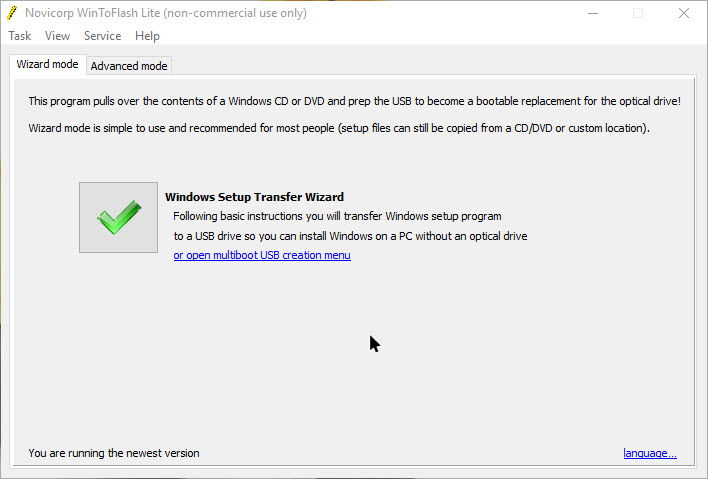
UNetbootin
UNetbootin is a widely popular software for Windows to create bootable Windows 10 and Linux USB drives in just a few clicks. The good thing about UNetbootin is that even if you don’t have any ISO or CD/DVD installation media, you can easily download the latest ISO of any popular Linux distro right from UNetboot, and then create a bootable media. Moreover, UNetbootin also supports “Frugal install” mode so that you can copy all the files from an ISO to your hard drive and then boot from it, just like from the USB drive.
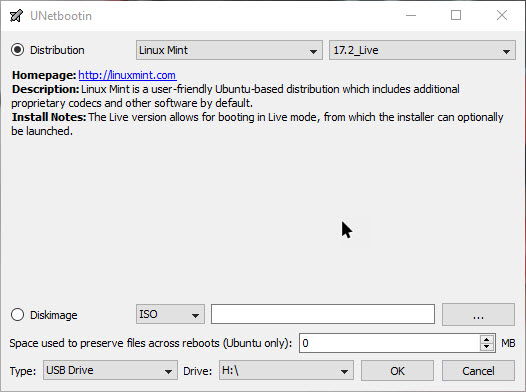
YUMI – Multiboot USB Creator
Unlike other software listed above, YUMI – Multiboot USB Creator is an open-source application that lets you create bootable USB drivers with multiple operating systems in it. YUMI supports a wide range of operating systems like Windows, all major Linux operating systems, bootable antivirus and other testing tools like password finders, backup utilities, etc. So, if you are someone that deals with multiple bootable pen drives, then do give YUMI a try. It will make your life a lot easier.
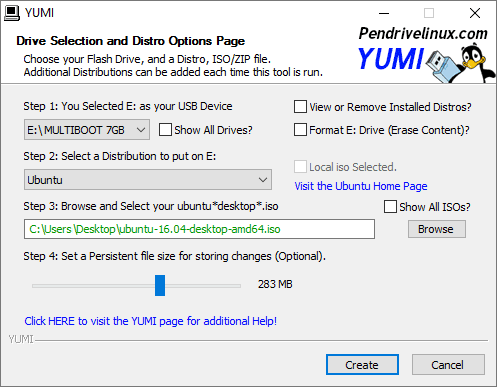
Do comment below sharing your thoughts and experiences about using the above software or to share your own favorite tools to create bootable USB drives in Windows.
Vamsi is a tech and WordPress geek who enjoys writing how-to guides and messing with his computer and software in general. When not writing for MTE, he writes for he shares tips, tricks, and lifehacks on his own blog Stugon.
Subscribe to our newsletter!
Our latest tutorials delivered straight to your inbox
Sign up for all newsletters.
By signing up, you agree to our Privacy Policy and European users agree to the data transfer policy. We will not share your data and you can unsubscribe at any time. Subscribe
