10 Useful Brave Features You Should Know Brave is a privacy-focused browser that’s gaining popularity as a powerful alternative to Google Chrome. While its ad-blocking and tracking protection are widely appreciated, there are 10 Useful Brave Features that can further enhance your browsing experience.
From built-in TOR integration to Brave Rewards and AI-powered search enhancements, these 10 Useful Brave Features go beyond privacy protection to improve security, efficiency, and functionality. Whether you’re looking for better anonymity, seamless syncing, or a crypto-friendly browsing experience, these features offer significant advantages.
If you’re not already taking full advantage of these 10 Useful Brave Features, now is the perfect time to explore how they can elevate your daily browsing. Let’s dive into the details and unlock the full potential of Brave! 🚀
Table of Contents
- Manage Ad Blocker and Shields
- Block Social Media Tracking
- Stream Torrent Files
- Brave Talk: Secure Video Calls
- Earn and Tip with Brave Rewards
- TOR Integration for Private Browsing
- Brave Search: A Google Alternative
- Brave Sync for Seamless Browsing
- Built-in AI Assistant: Leo
- Crypto Wallet for Secure Transactions
1. Manage Ad Blocker and Shields
One of the most useful Brave features is its built-in ad blocker and tracking protection, known as Shields. This feature blocks ads, trackers, and fingerprinting by default, but you can customize it:
📌 How to customize Brave Shields:
- Open the hamburger menu → Select Settings → Go to Shields.
- Adjust the blocking level (Standard or Aggressive).
- Enable Content Filtering for custom ad blocking.
🔍 Click the Brave lion icon in the address bar to see what’s being blocked or allow ads for certain sites.
Learn more: Brave Shields documentation
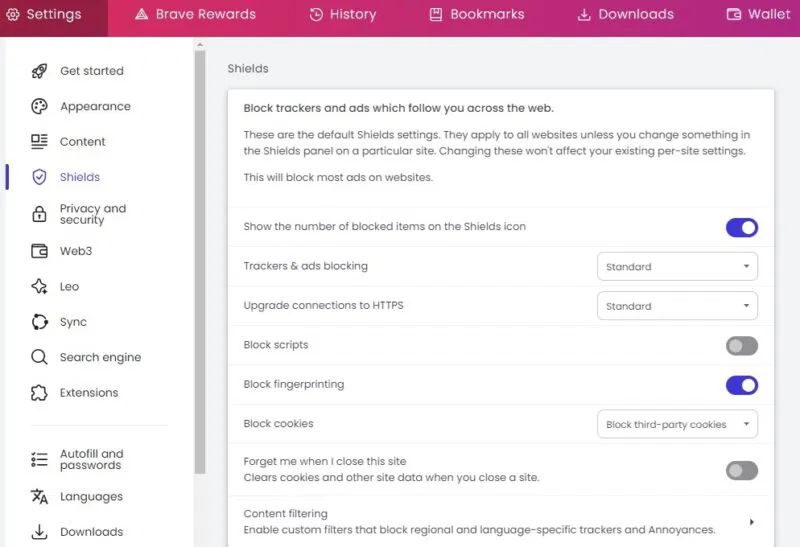
2. Block Social Media Tracking
Brave includes a hidden setting that blocks social media embeds, preventing Facebook, Twitter, and other platforms from tracking your activity across the web.
📌 How to enable it:
- Go to Settings → Shields.
- Scroll down to Block social media login buttons and embeds.
- Toggle it on to enhance privacy.
This feature stops social media tracking scripts while keeping websites cleaner and faster.
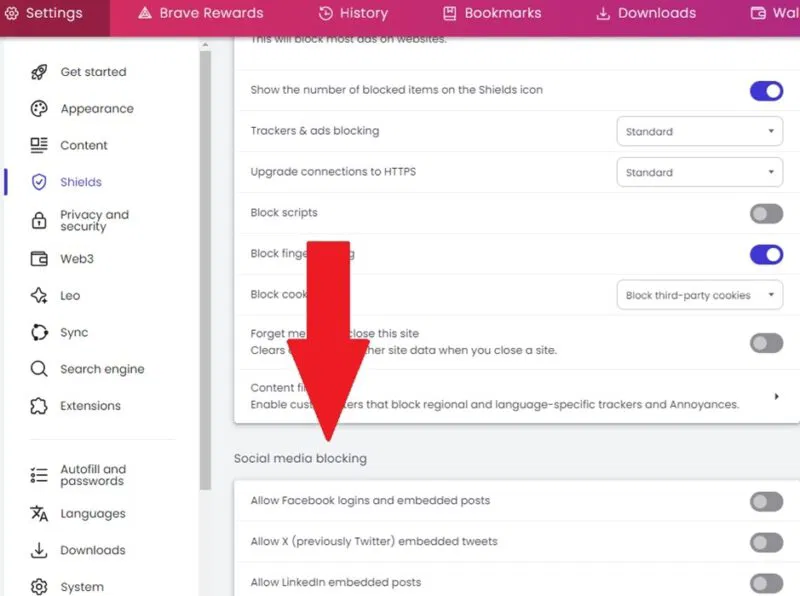
3. Stream Torrent Files
Brave integrates WebTorrent, allowing you to stream torrent files directly in the browser—no need for extra software.
📌 How to enable WebTorrent:
- Go to Settings → Extensions.
- Toggle on WebTorrent.
- Open a torrent link, and Brave will stream the media instantly.
This feature is perfect for watching videos or listening to music without downloading full files first.
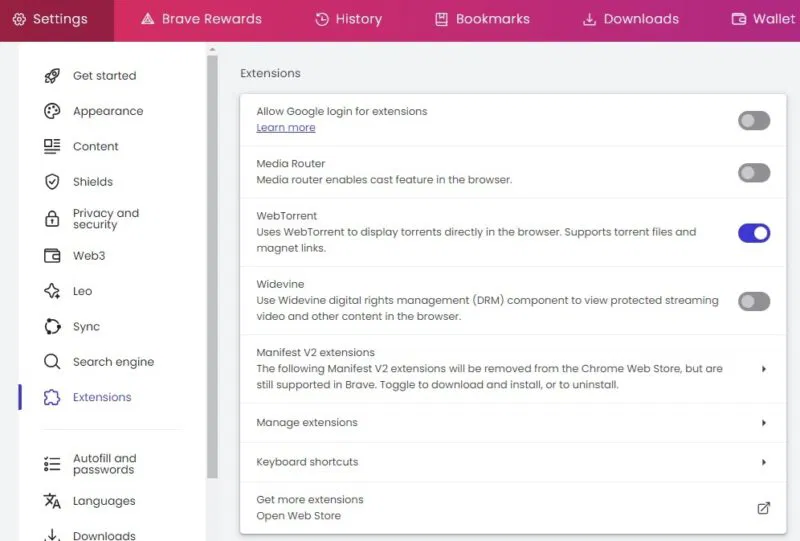
4. Brave Talk: Secure Video Calls
Brave offers a Zoom alternative called Brave Talk, a private video conferencing tool that doesn’t track your calls.
📌 How to start a call:
- Open a new tab → Click Start Call in the top right.
- Or visit Brave Talk directly.
🔹 Free plan: Unlimited one-on-one calls.
🔹 Premium ($7/month): Group calls, screen sharing, and cloud recording.
More info: Brave Talk features
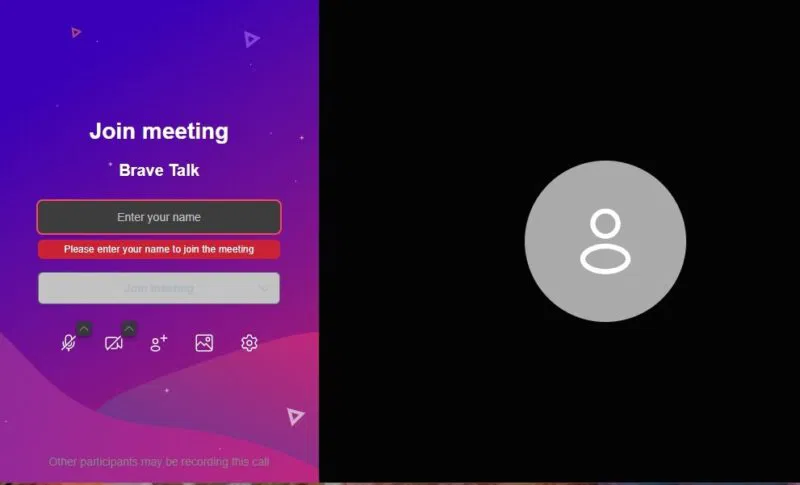
5. Earn and Tip with Brave Rewards
Brave Rewards lets you earn Basic Attention Tokens (BAT) for viewing privacy-respecting ads. You can tip creators or keep the tokens.
📌 How to enable Brave Rewards:
- Go to Settings → Brave Rewards.
- Toggle on Ads to start earning BAT.
- Use tokens to tip websites or withdraw them.
More details: Brave Rewards Guide
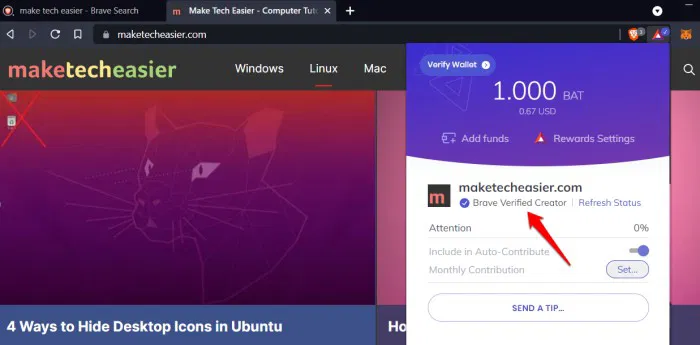
6. TOR Integration for Private Browsing
Brave includes a built-in TOR mode, adding an extra layer of privacy when browsing sensitive content.
📌 How to enable TOR mode:
- Click the hamburger menu → Select New Private Window with TOR.
- Wait for the green connection confirmation before browsing.
🔹 This is not a full TOR Browser replacement but offers enhanced anonymity for everyday use.
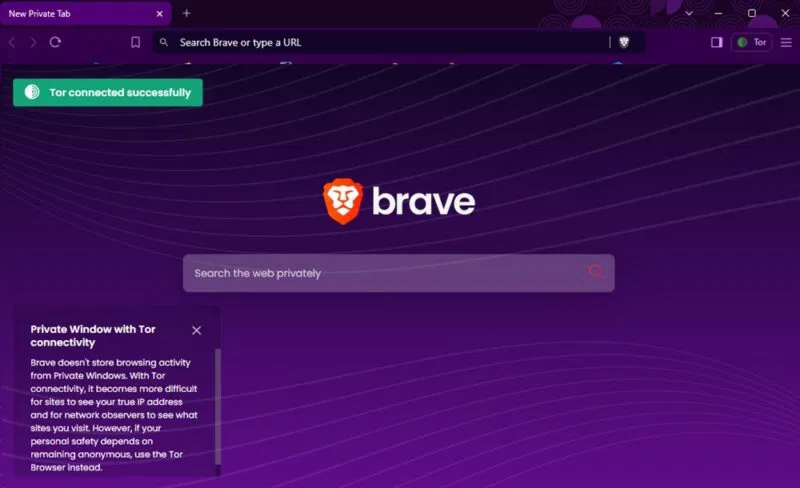
7. Brave Search: A Google Alternative
Brave has its own private search engine that doesn’t track you, making it a great alternative to Google or Bing.
📌 How to set Brave Search as default:
- Go to Settings → Search Engine.
- Select Brave Search from the list.
🔹 Unlike Google, Brave Search does not track your history and provides unbiased results.
Try it now: Brave Search
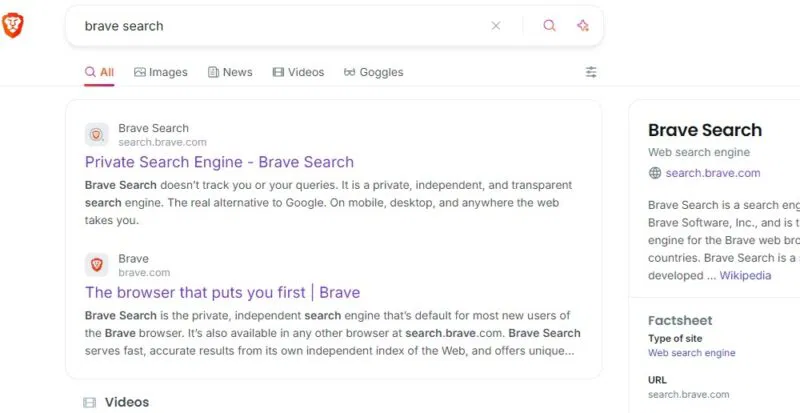
8. Brave Sync for Seamless Browsing
Instead of using email logins, Brave Sync relies on a 24-word recovery phrase, just like a crypto wallet, to sync your data securely.
📌 How to enable Brave Sync:
- Go to Settings → Sync.
- Scan the QR code or enter the seed phrase to sync devices.
- Choose what to sync: Bookmarks, passwords, settings, etc.
🔹 Important: Anyone with your sync phrase can access your Brave wallet and data. Keep it safe!
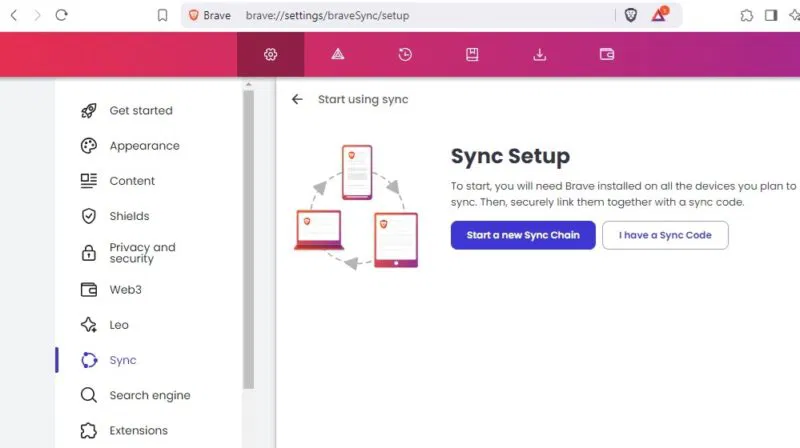
9. Built-in AI Assistant: Leo
Brave’s AI Assistant: Leo – Your Smart Browsing Companion
AI is revolutionizing the way we interact with browsers, and Brave is no exception. Meet Leo, Brave’s built-in AI assistant designed to enhance your browsing experience with powerful features that go beyond simple searches.
🧠 Intelligent Summarization
Leo can quickly summarize search results and web pages, making it easier to grasp key information without reading through lengthy articles. Whether you’re researching a topic or looking for quick insights, Leo delivers concise yet informative summaries, often with source links for further reading.
✍️ Content Creation & Q&A
Beyond summarization, Leo helps users generate content, including articles, reports, and creative pieces. Have a question? Simply ask Leo, and it will provide detailed answers, pulling from a vast knowledge base to deliver relevant and well-structured responses.
🔍 Seamless Integration for Effortless Access
Leo works automatically in some searches, displaying a brief AI-generated summary with sources above the results. In other cases, you can activate Leo manually by:
- Clicking the Leo button (a diamond icon) inside the search bar.
- Opening the Leo sidebar via the menu near the hamburger icon.
With Leo’s AI-powered assistance, Brave takes browsing to the next level—combining privacy with intelligence for a smarter and more efficient web experience. 🚀
More about Leo AI: Brave AI Guide
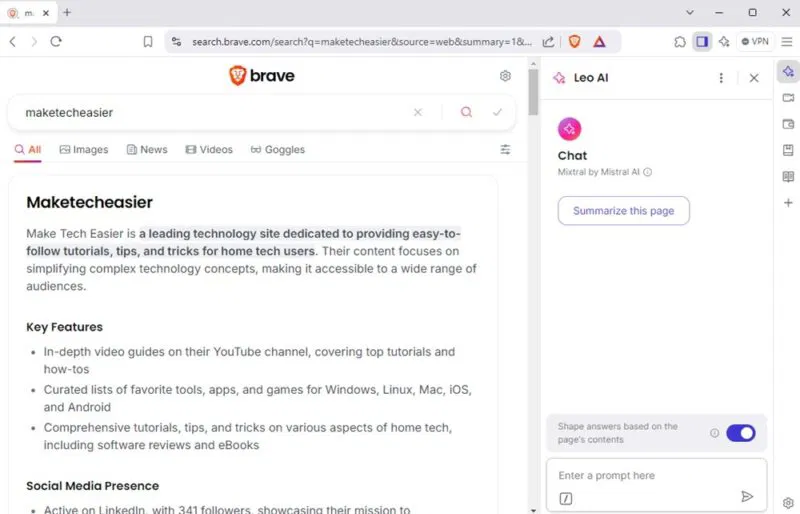
10. Crypto Wallet for Secure Transactions
Brave includes a built-in crypto wallet that supports Ethereum, Solana, and other assets, making it a MetaMask alternative.
📌 How to access Brave Wallet:
- Go to Settings → Wallet.
- Or click the wallet icon in the toolbar.
🔹 You can buy, trade, and store crypto directly in Brave without extensions.
More info: Brave Wallet
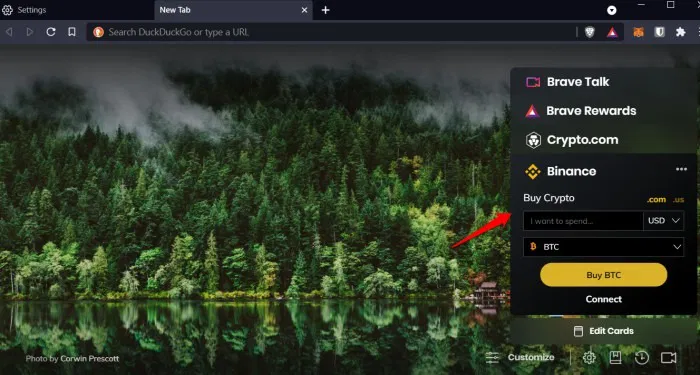
Final Thoughts
These 10 useful Brave features go beyond basic privacy tools, enhancing security, performance, and convenience. Whether you’re looking for ad-free browsing, private video calls, or crypto integration, Brave has powerful built-in tools that make it stand out from other browsers.
➡️ Want more privacy tips? Learn how to protect your data on TikTok.
Have you discovered any other hidden Brave features? Share your thoughts below! 🚀