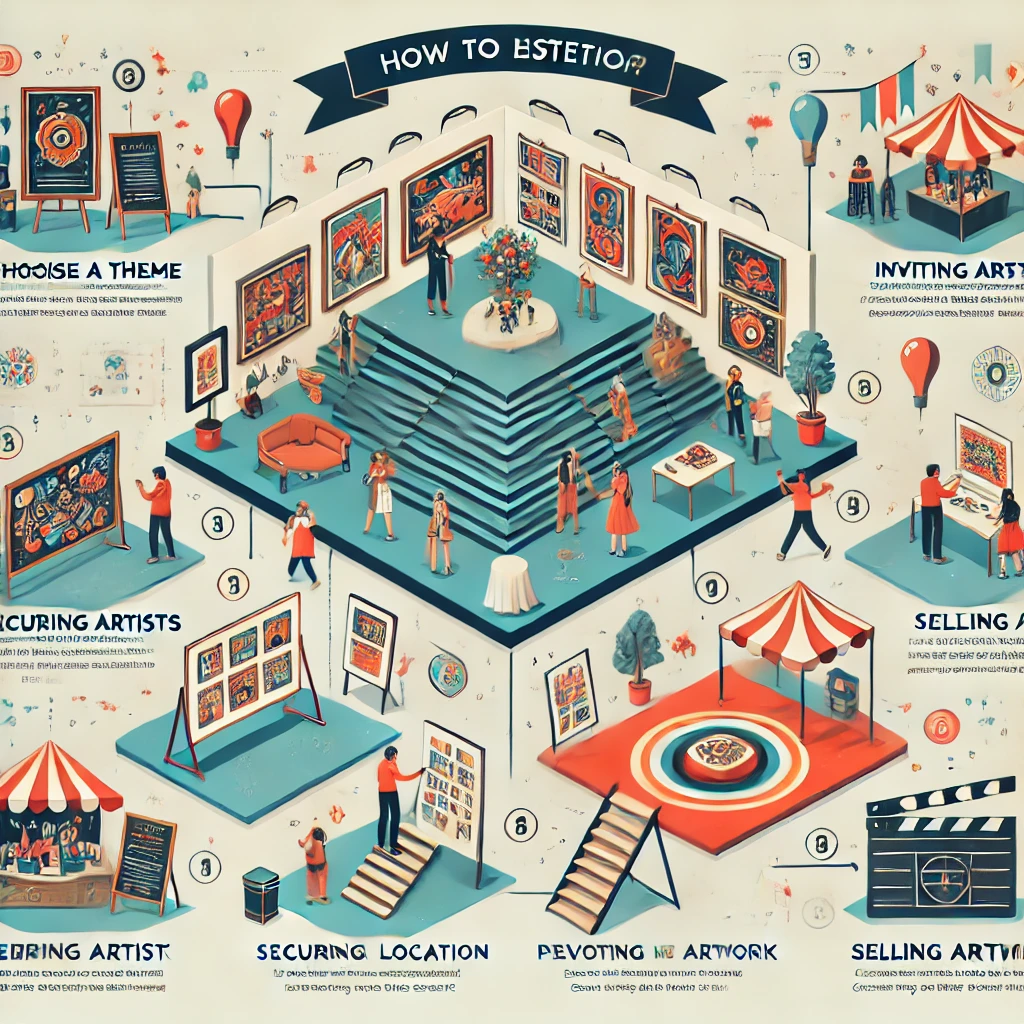How to Do Digital Art on Your Phone: A Complete Guide
Creating digital art on your phone has never been easier. Whether you’re a beginner or an experienced artist, you can create beautiful artwork on the go. Follow this comprehensive guide on how to do digital art on your phone, and you’ll be producing stunning art in no time.
Table of Contents
- Choose the Right App
- Get a Stylus (Optional)
- Learn the Basics
- Set Up Your Canvas
- Start Sketching
- Add Line Art
- Color Your Artwork
- Use References
- Experiment with Effects
- Save and Share
- Tips for Success
- Conclusion
1. Choose the Right App
The first step in learning how to do digital art on your phone is selecting the perfect app. There are various apps designed to cater to different needs and skill levels. Here are some popular options:
- Procreate Pocket (iOS): A professional-grade app that offers a wide array of brushes, advanced tools, and high customizability for experienced artists. Visit Procreate
- Ibis Paint X (iOS/Android): A user-friendly app with a large selection of brushes and features, great for both beginners and intermediate artists. Visit Ibis Paint X
- MediBang Paint (iOS/Android): Excellent for comics and illustrations, with cloud syncing and many useful features for comic artists. Visit MediBang Paint
- Sketchbook (iOS/Android): A simple yet powerful drawing app, ideal for beginners, with a clean and intuitive interface. Visit Sketchbook
- Clip Studio Paint (iOS/Android): Known for its high-quality professional features, perfect for digital painters and comic artists who need detailed control. Visit Clip Studio Paint
Each app offers something unique, so explore and find the one that suits your needs best.
2. Get a Stylus (Optional)
While you can definitely use your finger to create art, a stylus provides better precision, especially for intricate details. When choosing a stylus, consider the following:
- Compatibility: Ensure that the stylus is compatible with your phone model.
- Pressure Sensitivity: A stylus with pressure sensitivity allows for dynamic strokes, simulating the feel of traditional media (e.g., pencils, brushes).
A stylus will elevate your digital art experience, allowing for finer control and more natural drawing motions.
3. Learn the Basics
Before diving into creating complex artwork, it’s crucial to understand the basics of digital art. Here are a few key concepts to get you started:
- Layers: Layers are essential in digital art. They allow you to separate different elements of your artwork (e.g., background, characters, shading) so you can edit them independently without affecting other parts.
- Brushes: Most apps offer a variety of brushes. Experiment with different types, such as pencil, watercolor, or airbrush, to find what works best for your style.
- Undo/Redo: One of the biggest advantages of digital art is the ability to easily undo and redo actions. Don’t be afraid to make mistakes; you can always fix them.
These fundamental tools will help you get comfortable with your app and start creating with confidence.
4. Set Up Your Canvas
Before you start drawing, you’ll need to set up your canvas. Follow these steps to make sure it’s ready for your artwork:
- Canvas Size: Choose a size that fits your project. For example, social media posts may require a square canvas, while posters may be portrait or landscape.
- Resolution: For high-quality prints, aim for a resolution of at least 300 DPI (dots per inch). This will ensure that your artwork maintains clarity when printed.
Taking these factors into account will ensure your digital art is ready for both online and physical sharing.
5. Start Sketching
Once your canvas is set, it’s time to sketch your idea. Start by:
- Using a light-colored or low-opacity brush to sketch out the basic shapes and composition.
- Focusing on proportions and overall layout rather than perfecting details right away.
The sketching phase is about experimentation and planning, so don’t worry about making everything perfect just yet.
6. Add Line Art
After your sketch is in place, it’s time to refine it:
- Switch to a darker, cleaner brush to define the outlines.
- Work on a new layer for the line art, so you can adjust it later without affecting the underlying sketch.
Line art helps to give your drawing structure and clarity, setting the foundation for coloring and shading.
7. Color Your Artwork
Now comes the fun part – adding color:
- Base Colors: Start by blocking in the base colors on separate layers. This keeps everything organized and allows you to make changes easily.
- Shading & Highlights: Add depth to your artwork by using shading and highlights. You can use a softer brush to blend shadows or experiment with different blending modes for special effects.
Remember, digital tools give you flexibility, so feel free to experiment with color palettes and techniques until you find what works best for your piece.
8. Use References
When you’re creating digital art on your phone, having a reference can be incredibly helpful:
- Photos: Use photos as reference material for proportions, lighting, and anatomy.
- Other Artworks: Look at other artists’ work for inspiration and to study different styles.
- Real-Life Objects: If possible, use real-life objects or environments as references for more realistic artwork.
You can also use apps like Pinterest to collect and organize your reference boards. Visit Pinterest
9. Experiment with Effects
Digital art on your phone allows you to easily experiment with effects that would be difficult or impossible to achieve in traditional media:
- Textures: Add textures to your artwork for a more dynamic, layered look.
- Gradients: Use gradients to transition between colors smoothly.
- Filters: Apply filters to adjust the overall tone and atmosphere of your piece.
These effects can give your artwork a unique flair and add depth and interest.
10. Save and Share
Once you’re satisfied with your artwork, it’s time to save and share:
- Save in High Resolution: Save your file in formats like PNG or TIFF for high quality. This is especially important if you plan to print your art.
- Share: Share your digital masterpiece on platforms like Instagram, ArtStation, or DeviantArt to connect with other artists and gain feedback.
Make sure to save your work in multiple formats to ensure it’s easily accessible across different platforms.
Tips for Success
- Practice Regularly: The more you draw, the better you’ll get. Regular practice will help improve your skills and speed.
- Watch Tutorials: There are countless free tutorials available on YouTube and other platforms. These can help you master new techniques and expand your skill set. Visit YouTube
- Join Communities: Engage with other artists for feedback, support, and inspiration. Platforms like Reddit, DeviantArt, and Instagram have vibrant communities of digital artists.
Conclusion
Creating digital art on your phone is an exciting and accessible way to express your creativity. By choosing the right app, getting familiar with basic techniques, and practicing regularly, you’ll be able to create stunning artwork directly from your device. So now that you know how to do digital art on your phone, go ahead and start your artistic journey!