Setting Up A SIP Server In Windows is the ideal solution if you want to create a secure, private communication network for voice and video without depending on external tools like Skype or Zoom. By configuring your own SIP server, you gain full control over internal messaging and calling features.
One of the best tools for Setting Up A SIP Server In Windows is OfficeSIP Server, a lightweight, free-to-use application that allows you to get up and running in just a few minutes. It requires minimal technical knowledge and provides a straightforward interface for adding users and managing settings.
Whether you’re working in a small office, managing a test lab, or just looking for a way to enable internal communication, Setting Up A SIP Server In Windows with OfficeSIP offers unmatched simplicity and speed. No more worrying about cloud outages or privacy breaches—your data stays within your network.
In short, Setting Up A SIP Server In Windows gives you the flexibility, control, and independence to manage real-time communication the way you want. Perfect for IT administrators, developers, or anyone needing private VoIP functionality.
📑 Table of Contents
- What is SIP and Why Use It?
- Why Choose OfficeSIP Server?
- How to Set Up OfficeSIP Server in Windows
- Troubleshooting Common Issues
- Final Thoughts
- References
What is SIP and Why Use It?
Session Initiation Protocol (SIP) is a signaling protocol used to initiate, maintain, and terminate multimedia communication sessions, including voice and video calls over IP networks.
Popular platforms like Skype use similar technologies (VoIP), but they aren’t always suitable for internal corporate communication due to privacy or dependency on external servers. A self-hosted SIP server solves this by providing secure and private communication inside your own network.
Why Choose OfficeSIP Server?
OfficeSIP is a lightweight, free SIP server ideal for local networks. Unlike more complex solutions, it provides:
- Easy installation and configuration
- Integration with Active Directory
- Support for text, voice, and video chat
- No license costs
🔗 Download OfficeSIP Server (Softpedia)
How to Set Up OfficeSIP Server in Windows
Step 1: Download and Install OfficeSIP
Start by downloading the OfficeSIP installer from its official source. The installation is straightforward—just choose your preferred path and complete the wizard.
⚠️ Windows 8 and above warning:
Avoid installing it underC:\Program Filesas OfficeSIP does not run with administrative privileges and may not be able to save changes. Install it in a custom directory likeD:\OfficeSIP.
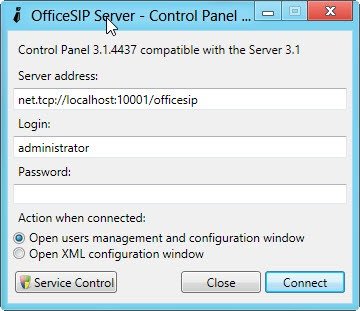
Step 2: Launching the Control Panel
Once installed, navigate to the installation directory and run:
ControlPanel.exe
The default path is usually:
C:\Program Files\OfficeSIP Server
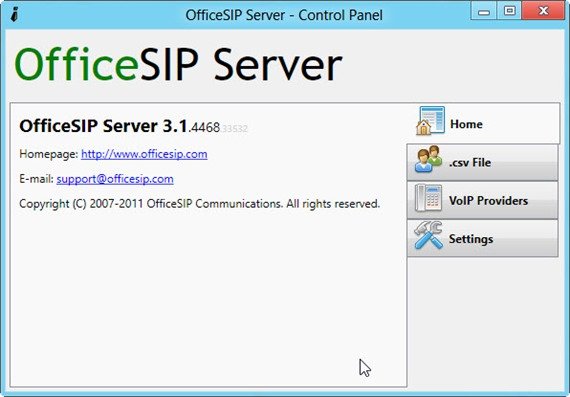
Step 3: Configuring the Server
You’ll see fields like:
- Server Address – usually left as default
- Port – leave unchanged unless required
- Login & Password – to protect control panel access
Click Connect to start the server and access the user configuration options.
If you’re in a network using Active Directory, OfficeSIP can auto-import users into the SIP system. Otherwise, proceed with manual setup.
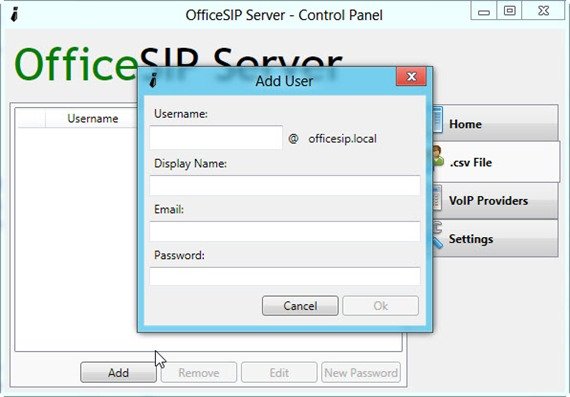
Step 4: Managing Users
The user management tab is labeled “.csv File”, which may seem odd. Here, you can add or remove users using a simple CSV-style interface. Once users are added, your SIP server is live on the local network.
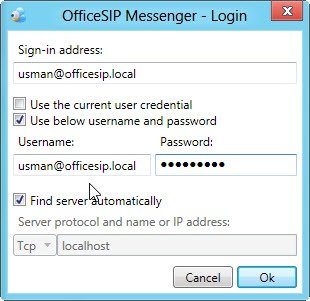
Step 5: Installing the SIP Client
To connect to the server, you’ll need to install a SIP-compatible messenger (e.g., OfficeSIP Messenger) on each client machine.
Steps:
- Download and install OfficeSIP Messenger
- Enter username and password
- (Optional) Manually enter the server IP address if it’s not auto-detected
💡 If you see an error like “Cannot find server”, uncheck “Find server automatically” and manually enter localhost or the server’s IP address.
Online users will be marked with a green dot. You can initiate text, voice, or video calls directly.
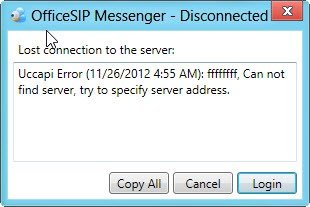
Troubleshooting Common Issues
| Issue | Solution |
|---|---|
| SIP Server not saving settings | Avoid installing in C:\Program Files |
| Cannot connect to server | Uncheck “Find server automatically” and enter IP manually |
| No users appearing | Ensure they’ve been added in the .csv File tab |
Final Thoughts
While OfficeSIP might not be the most feature-rich SIP solution available, it’s a solid choice for small teams or labs that need a quick and efficient way to enable private voice, video, and text communication over a local network.
Its ease of use and Active Directory integration make it a smart pick for IT admins and developers looking for minimal setup and maximum control over their internal communication infrastructure.
References
- 🧩 OfficeSIP Server – Softpedia
- 💬 OfficeSIP Messenger – Softpedia
- 📘 What is SIP (Session Initiation Protocol)? – Cloudflare Docs
- 🛠️ Alternative: Asterisk SIP Server